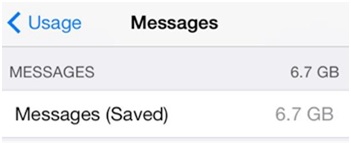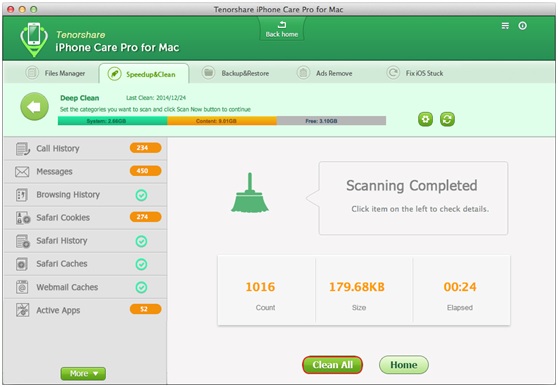iOS devices (iPhone, iPad, iPod touch) have limited storage, it is a good habit to periodically remove the unwanted files that takes up storage. Go to iPhone (iPad) Settings > General > Storage & iCloud Usage > Manage Storage, you will check which apps (services) eat up the most memory.
There are discussions on Apple communities, some iPhone users found the Messages (iMessages) take up to dozens of GBs. They do not know where these messages store and how to delete them. Actually when we perform deletion in the SMS (iMessage), they are actually not permanently removed from the device. These messages (attachments) still take up storage on the iPhone. When you use Spotlight search, you can actually see the segments.
Thus, is there a method to permanently delete Messages (iMessages) from iPhone, iPad and iPod touch? Yes, there is more than one way. You can go to iTunes to restore iPhone to factory settings, or just go to Settings > General > Reset > Erase All Contents & Settings. By doing this, you will clear all data in iPhone permanently. A shortage of this way is that you also have removed these messages and other data that you really need. Here I introduce you a powerful iPhone cleanup tool – Tenorshare iPhone Care Pro Mac to clean up unwanted messages permanently.
What is iPhone Care Pro Mac?
Tenorshare iPhone Care Pro is an iOS cleanup and optimization tool for iPhone, iPad, iPod touch. It can clean up sensitive data like Messages, Call History, Browsing History, Safari Cookies, and more. It I not only designed to help you clear unwanted files, but moreover, it can protect your sensitive and private data from any potential danger.
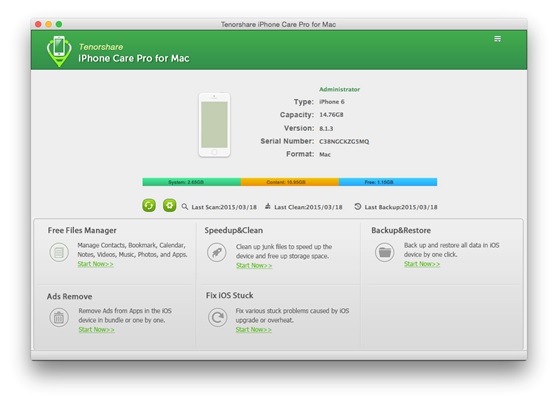 Free Download iPhone Care Pro for Mac
Free Download iPhone Care Pro for Mac
This Mac utility can be installed to Mac OS X 10.11, 10.10, 10.9, 10.8 or 10.7. It supports iPhone, iPad, iPod touch with iOS 9.0.2, iOS 9, iOS 8.4/8.3/8.2/8.0, iOS 7 or iOS 6.
How to Use iPhone Care Pro for Mac to Permanently Delete Messages from iPhone, iPad, iPod touch
#1. Install iPhone Care Pro on your Mac OS X and connect your iPhone, iPad, iPod to computer via USB cable.
#2. Open iPhone Care Pro > choose Speedup&Cleanup section > Click Start Now in Deep Clean.
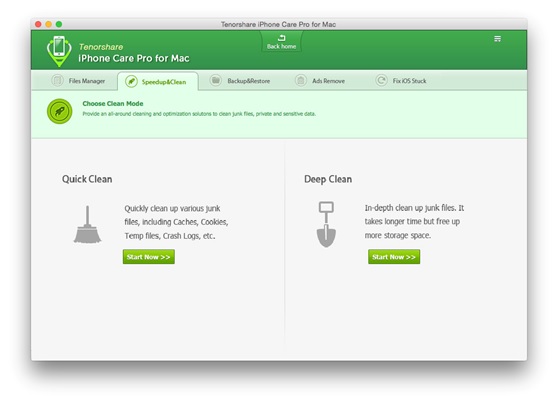 #2. In the file types, move Messages to On and click “Scan Now”.
#2. In the file types, move Messages to On and click “Scan Now”.
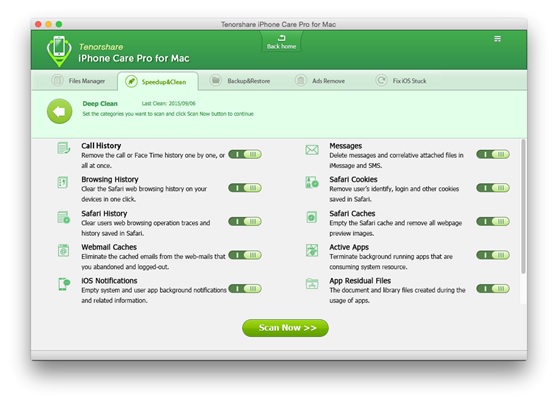 #3. Before scanning, iPhone Care Pro create a backup of your iPhone data. This will ensure that you will never lose your data even something unexpected happens. After the scanning is completed, you will find how many message (iMessage) files have been found. You can click messages to view file details.
#3. Before scanning, iPhone Care Pro create a backup of your iPhone data. This will ensure that you will never lose your data even something unexpected happens. After the scanning is completed, you will find how many message (iMessage) files have been found. You can click messages to view file details.
#4. Click “Clean All” button to permanently remove these messages files. After cleaning up, the iPhone will be restarted automatically. And then you can to Settings > General > Storage & iCloud Usage > Manage Storage > Messages. It should change to 0.
Summary
As you can see, it is easy to delete messages on iPhone permanently. In addition to delete SMS, SMS attachments, and iMessages, iPhone Care Pro provide more cleanup and speed up choices to help you make your slowly iPhone, iPad, iPod touch run fast, clean and safe.