In this article we will tell you how to make windows 8 hibernate. Here’s the complete procedure.
Hibernation is the process of powering down computer especially your laptop while retaining its state. This is done mainly when you need to skip few minutes while working on your computer, and want to save all the data perfectly. Many people use the sleep option, but there are few disadvantages of using this option over the hibernate feature.
Hibernation feature lets the contents of the RAM be stored in the hard disk of the computer. This does not happen when the sleep option is chosen. When you switch on the computer again, the saved content is reloaded. So, your computer is in the same state as it had been when you had shut down. You lose no data or content when the hibernate option is chosen.
Missing Hibernate Feature in Windows 8
There are loads of features that are changed in the Windows 8 operating system. While a few of them are very useful to the users, a few are bit 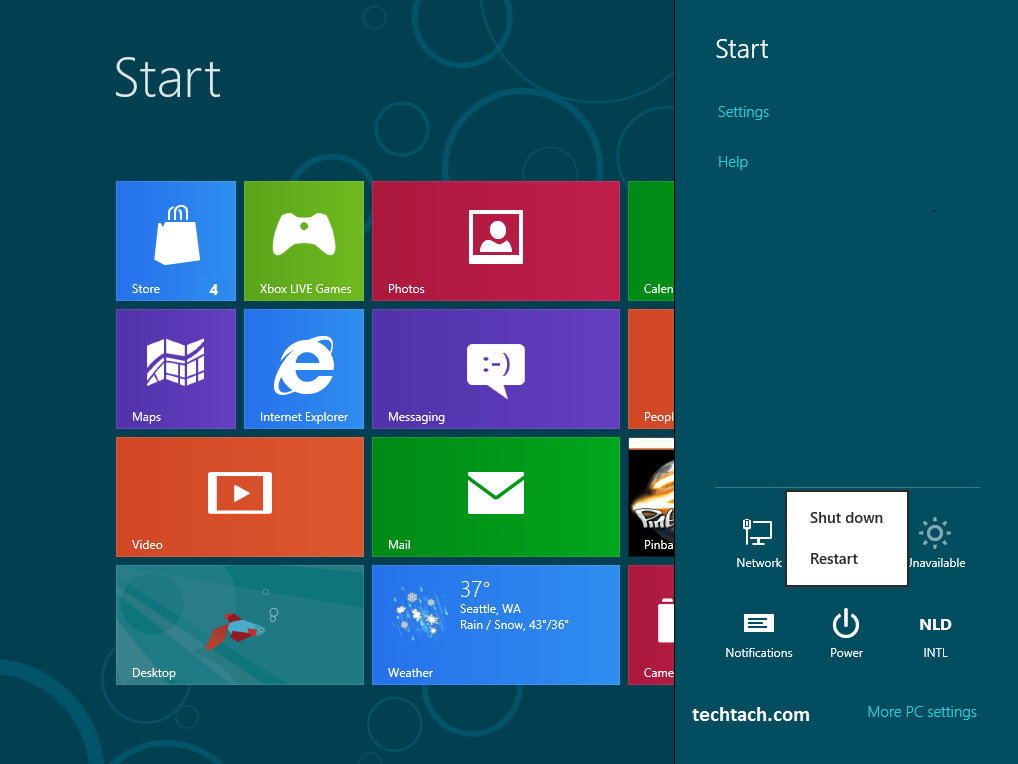 annoying also. The missing hibernate feature is one among the annoying features.
annoying also. The missing hibernate feature is one among the annoying features.
Windows 8 operating system is more of a table operating system, which makes it difficult to identify the options and use them. In fact, many of the users are not able to find the shutdown option instantly as with the previous versions.
People who use Windows 8 face an issue when it comes to shutting down the device. It is always the mouse and the keyboard that perform the action. Unlike in the previous versions there is no hibernate feature available in the Windows 8.
Enabling Hibernate Feature in Windows 8
What can be done to enable the hibernate feature in Windows 8? You can restore the hibernate feature with much fewer efforts. It is also a matter of few minutes and not hours.
Just follow these steps:
Step 1:
To begin with click the “Win + I” button, that is the “Windows button” and “I” button simultaneously. Then you can click the “More power options“. You have another option to get into this menu. The system tray has an icon representing a battery. You can reach this menu by using this icon.
Step 2:
Click the battery icon. The battery icon has 3 options – balanced, power saving and more power options. So, click on the “More power options“.
Step 3:
There is an option- “Choose what the power button do”, you have to select this option.
Step 4:
Now there exists an option for selection- “Change settings that are currently unavailable”.
Step 5:
After scrolling the different options you will find a box with the option of “Hibernate” so check the box.
Step 6:
Finally click on the “Save changes” button.
These steps help in enabling hibernation feature in the Windows 8 PC, and this option will appear in the Power menu of your PC.
Now whenever you will press the “Power button” or close the lid your system will go for hibernation.
There are not many reasons that insist upon using the hibernate option in the PC these days. But if you are a perfectionist to the old ways, it is better reinstate the hibernate option for feeling comfortable. The sleep mode is a more enhanced option and you can start from the place you had left. The disadvantage is that if the power source is not plugged in during the sleep mode and the system loses power, the data that is not saved will be lost.

