Sometimes we delete the history of sites surfed but we need to track some sites. This article will tell you how to get back the deleted history in Google Chrome.
In such a short time, since its very introduction by Google, the Google Chrome web browser has become one of the most popular web browsers used today. It is so popular due to its enhanced features, awesome user friendliness and the ability for fast web browsing and quick loading of web pages as compared to the other browsers. 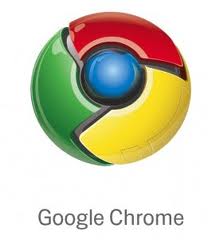
This browser keeps track of all your visited web pages and saves it on your computer in the form of browsing history. Utilizing the history, you have the convenience to revert back to the previously visited pages in case you forget their addresses.
At times it so happens that when you have deleted the history data from your Google Chrome browser but you need to have a look at it sometime later in the future. You may feel that it is not possible to retrieve the history back but do not get disheartened. It is really easy and very simple to get back the deleted history in your Google Chrome browser by using various techniques. This process has been described in the following section of this post that will help you in retrieving the deleted history.
Follow the procedure below and you will be easily able to retrieve the deleted history from your Google Chrome web browser:
First of all let us have a look at the method where you need to utilize the Index.dat analyzer tool:
- You need to download and install an application named Index.dat analyzer from the link that has been provided below. This tool will help you in the entire deleted history recovery process. The link for downloading the same is:
http://www.systenance.com/download/indexdat-setup.exe
- After you have installed this application, run the Index.dat analyzer and hit the search button.
- In order to continue the recovery process, hit the OK option.
- Now you need to look for the intended website history. In the process, you are supposed to try different index.dat files until you reach the desired website.
- In order to hasten the recovery process for a particular website, you may utilize the filters provided in the application.
- Now choose that particular item which you intend to recover. If you need to recover all the related items then select all the items in the list.
- In order to save your selection, click on the file tab and choose the option named save the selected items.
- Now enter the file name for the file in which your selection will be saved and hit the save button.
- Now you will have successfully recovered the deleted history files from the Google Chrome browser in your desired file.
Using System Restore feature
There is another way of recovering your Google Chrome history as well that is by utilizing the System Recovery option built into the Windows itself. But the catch here is that in doing this there must be a restore point available before the time when you deleted the Google Chrome history.
The process is really simple. Go to the start menu and then select the system restore option in the all programs -> accessories -> system tools -> system restore option. Then choose any restore point before the time when you deleted the Chrome history and your browser history will be recovered as well.
So now that you know these techniques, it is not that difficult and fretful when you accidently lose the Google Chrome browser history and are in dire need to retrieve it back at any cost. In fact, the procedure would not cost you anything at all and is completely user friendly and achieves what is desired really easily.

