Love posting and sharing on Tumblr but tired of manual efforts. Here is the complete procedure on how to auto post on Tumblr.
Tumblr is a social networking platform and microblogging site which allows users to post online content like photos and other multimedia elements in form of short blogs. Users can follow blogs from other users and let other users follow their post. The interface is very simple and it’s easy to post and read blogs through ‘dashboard’.
The ‘dashboard’ is the basic interface for tumblr. It shows the recent posts, option for comments, reblog and like posts of other users. Users can post text, quotes, video or images to their blog, They can also post links on their blogs easily through dashboard. Tumblr can be linked to Users’ Facebook and twitter account to auto-post their Tumblr’s blogs to facebook and twitter account.
Tumblr also has a ‘tag’ feature through which the blogs are given certain tag so that readers are able to find their post in that category. It is very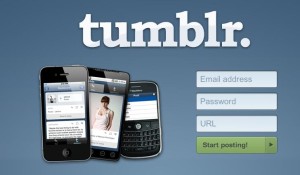 helpful for readers while searching for some particular topic in tumblr. Users can also edit the HTML coding of their blog’s theme to change its appearance and choose a domain name of their blog post.
helpful for readers while searching for some particular topic in tumblr. Users can also edit the HTML coding of their blog’s theme to change its appearance and choose a domain name of their blog post.
Tumblr also allows users to schedule their blog posting. Users can write their posts in advance and spread it over several hours. It is very easy to auto-post on Tumblr.
First of all, sign in your Tumblr account. It will take you to your dashboard. Choose the category for your post. Then, write your blog you want to post. Tumblr let users to write their post later, if they want.
There is also an option, where you can save your post as a draft or publish it. To publish the article, click on ‘publish now’. To save it as a draft, click on ‘save as draft’. To publish it later, click on ‘publish on..’ and enter the relevant day and time when you want the post to be published.
You can access all your scheduled posts by clicking on ‘Queue’ located at the right side of the dashboard page and also change their scheduled to some other time. You can even backdate any post you want. To backdate any post
Go to that post and click ‘edit’
Click on settings icon and edit the date and time to the date and time you want to set it
Click ‘Save post’ .
You can also add new posts to the already existing queue by click on ‘Add to Queue’. If you don’t want anyone else to see your posts even after posting, make it private by clicking on ‘Private’. You can preview your blog before posting it online to see how your blog will look like actually after being posted.
This auto-post feature is one of the best features available for any social media or microblogging website. You can even edit your time zone if you travelled to other country with different time zone. Go to the settings icon at the top of the dashboard and select the post you want to edit. Update the time zone and click on ‘Save’.

