Brands and Businesses are placing more and more emphasis on their Facebook profile. Get tips on how to customize Facebook covers.
Your facebook cover talks more about your profile than your profile pic could do in the new Facebook timeline. If you are managing a facebook account for your business, then the importance of having a customized cover page gets more pronounced. Here are a few tips on how to customize the cover page of your facebook account.
For few their Facebook cover page is like a speaking canvas of their lives. The cover page dawns a broader view of what your profile might look like, in the new format of your Facebook Timeline. And if you like to flaunt something as “epic” as your Facebook cover it better be unique and better than some stock image or downloaded junk from the internet!
It’s really quite exciting but still seems to technically crazy that how all these sites focusing on cover page has popped up. In case the user is savvy then he/she will definitely understand the pros of timeline or cover page, because it’s this one thing which is going viral in the social network! Actually there are two ways in which the user can set their own Custom Facebook page- one is via the tools such as Cover Canvas, Face it pages, Timeline cover banner etc. which are available in the market as free tool and another one is by creating the image in MS Paint.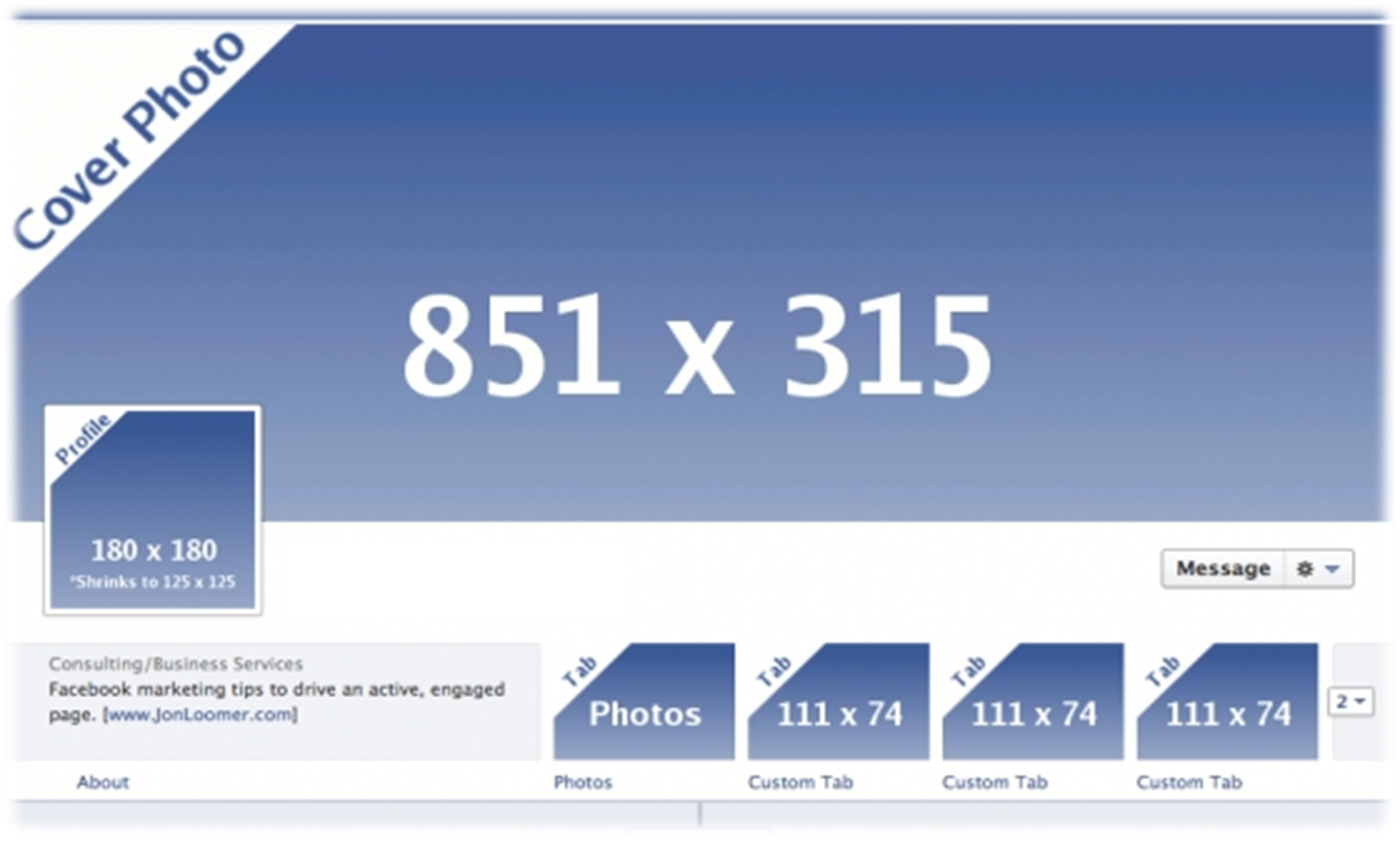
The four easy steps for tackling the custom Facebook cover via the paint options are as under-
- Setting the Image size to 851×315 pixels in Paint- As the image area which is provided on the Facebook cover page is of 851×315 pixels, so when you are creating pages with Paint you should set the size of the page as specified above. In doing so you will have to surely open the paint window and click on the “Resize” option which is available in the ribbon menu and after that set the pixel value –horizontally as 851 and vertically into 315. After which you will have to switch off the –“Maintain aspect ratio” in the settings sections due to which you will be able to make the changes. In case you wish to change the background color you can surely move ahead with it.
- Selection of the Pictures or the images- Users will have to select the image they want to get settled as the cover page. For which they can select the image copy and paste it in the word file –as in word file the resizing is quite simple and can be handled in a better manner. After the size has been set perfectly and the image is set for final touch-up you can move it to the canvas of the paint. Even another option for copy, paste, resize- is the Excel file format as in excel as well the resizing is quite simple.
- Set Cover image in Paint– After pasting all the snaps or the images in the paint file you can reset all of the images according to the designs and the patterns you wanted to showcase in the cover page. (for doing this you can use the option Ctrl+Z – for undoing the paste or for removing any image which you didn’t liked)
- Time to set the Image as Cover page- Finally the time has come when you need to display in the Facebook Cover page. You will have to sign in on to the Facebook and then hover around and over the cover image page on your Facebook. As soon as you hover you will be able to see a drop down referred as “Change cover” –you can click on it. From here you can select the image which you have created for the cover page and then save it. So ultimately the changes have taken place.
Hope this article will help you to Create custom Facebook cover.

