Connecting Pinterest to Facebook page can lead to better looks. Tips on how to add Pinterest to Facebook page are detailed below.
When you have a Pinterest account, and you want to connect it with your Facebook fan page, then you need to know about the different ways that exist for this purpose. You can find apps like iFrame, Facebook developer apps and Woobox helpful in connecting Pinterest to Facebook. While using any of these, ensure that you are on your profile page in Facebook. Each of these has its own pros, and cons find how to use these apps, as this helps in identifying the best option for you.
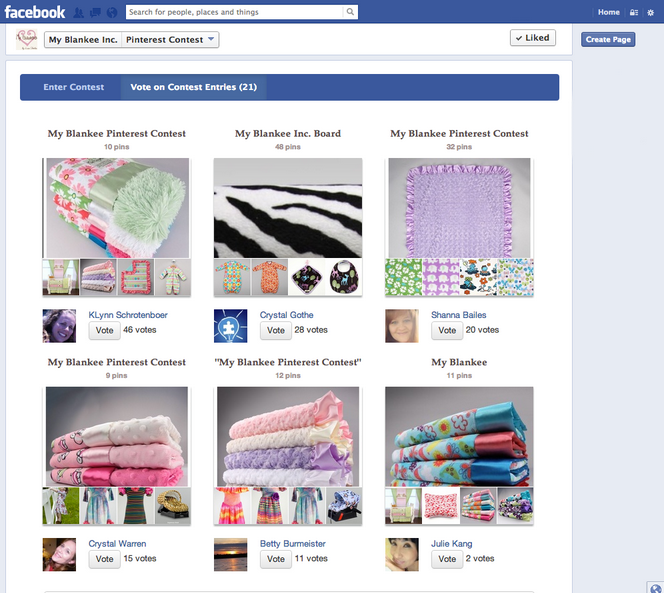
1. Using iFrame for Add Pinterest Tab to Facebook
Go to the following link, http://apps.facebook.com/iframehost. You can find the button, “Install Page Tab”. Now, you need to choose the Facebook fan page, where you want the button to be installed. Authorize the installation by clicking the “allow” prompt in the top right of the page. Now, the tab is installed and customizes the name and the graphics you wish to have.
Pros and Cons of iFrame Host:
- This is a free app, and allows the users to customize the size, name and graphics.
- This is not for the beginners. Only, the tech savvy users can find it easy to use.
2. Using Facebook Developer Application
You need to go to the installation tool of the app. You can find the Create new app option at the top right corner of the page. There are many steps involved, and it is essential that you stick to each of them to make the Pinterest button show up. Fill all the empty fields, and you would reach the iFrame host this way. Then you need to open a Facebook page, on which the Pinterest tab has to be installed. The tab gets downloaded, but you need to authorize it to complete the process. You can see the prompt appearing with an option called “allow”. You can edit and customize the Pinterest tab with the photo and name you desire to use. The installation gets completed.
What are the pros and cons?
The pros are–
- The process of installing the Pinterest tab through the iFrame host becomes simplified when you use this option.
- This is free to use.
- The customization of picture, graphic and height are allowed.
- Can be used by users, who are not much tech savvy too.
Cons:
- This is only installing the Pinterest tab using the iFrame host
- The same process becomes too long, as too many steps are involved.
3. Using Woobox
The most preferred marketing developer for the Facebook site is the Woobox, which has 40 million users, who are active every month. The static HTML app is the most popular app of Woobox. You can use Woobox to install Pinterest tab in your Facebook fan page.
In the Facebook search box, enter the term Woobox. When you find the result and right click on it, you would be taken to the link directly. Open the Facebook fan page, where you need to install the Pinterest tab. Then click the “add to page” option. The tab is installed. You can place the boards as you like from your Pinterest profile. To save the changes you need to refresh the cache.
Pros
These are the pros of Woobox app for installing Pinterest tab-
- Ease of use
- Simple
- Free and clean
Cons
- You can use this only once in a fan page
- You cannot add more than a tab and is all about arranging the tabs.
Related Articles :

